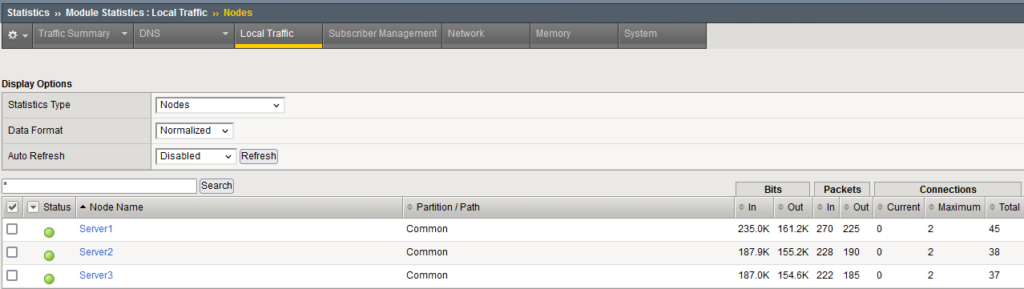Deploying the BIGIP F5
At this juncture, I feel a little context is warranted. The VM terrain changed in late 2023 with the Broadcom acquisition of VMware. It’s unfortunate Broadcom decided to abandon small to medium sized businesses. As a result, for me, I decided to use Proxmox as the hypervisor. The Free EVE Community Edition EVE-NG , EVE-NG CE Full ISO – direct link, should be used. Emulated Virtual Environment- Next Generation (EVE-NG) is an emulation tool primarily used to emulate network devices. It can be used to explore new or existing network topologies consisting of routers, switches, load balancers and firewalls. It can also be used for other vendor devices as well as storage appliances, servers and desktops to name a few. This site explores and demonstrates the convergence of the Network and DevOps environments. The installation of both Proxmox and EVE-NG can be found Proxmox-EVE-NG install.
Now we are ready to create VIP to access the BIGIP F5 Local Traffic Management – LTM box. The topology is as follows:
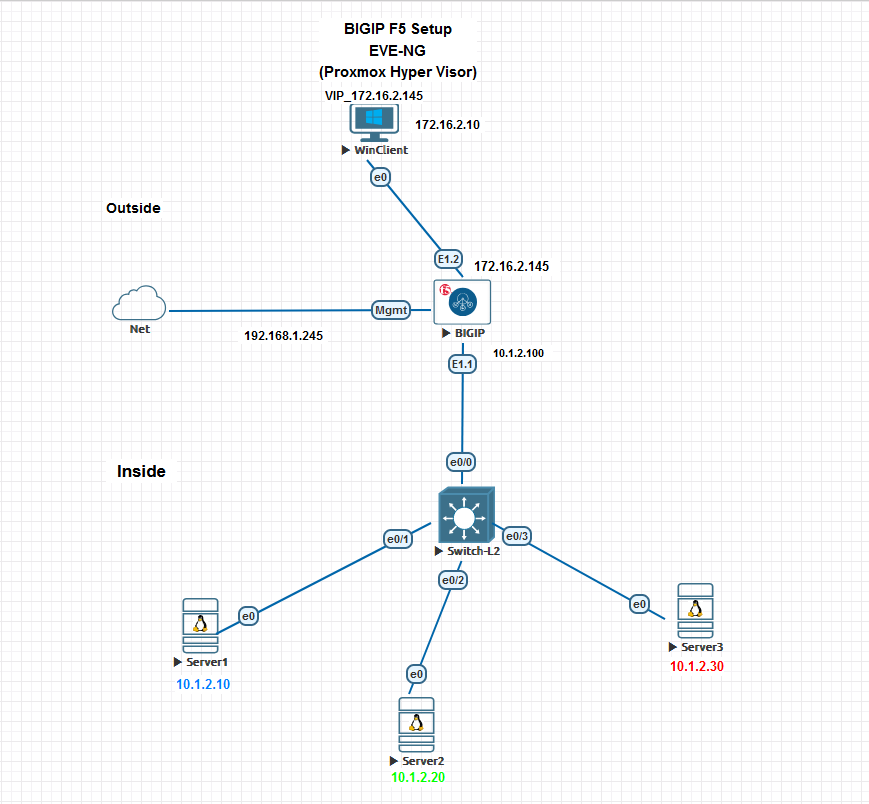
We will start with the nodes.
1) Local traffic > Nodes > Create

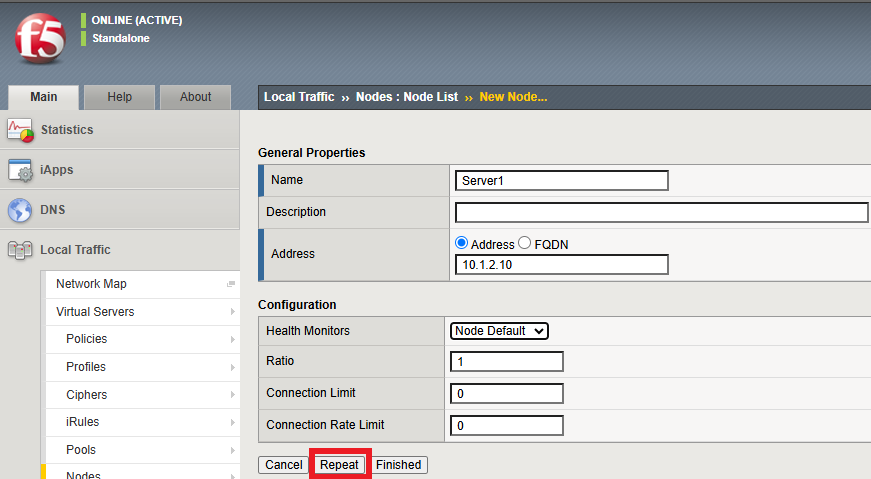
Repeat > Server2
Repeat > Server3
Then instead of repeating again, select Finished.
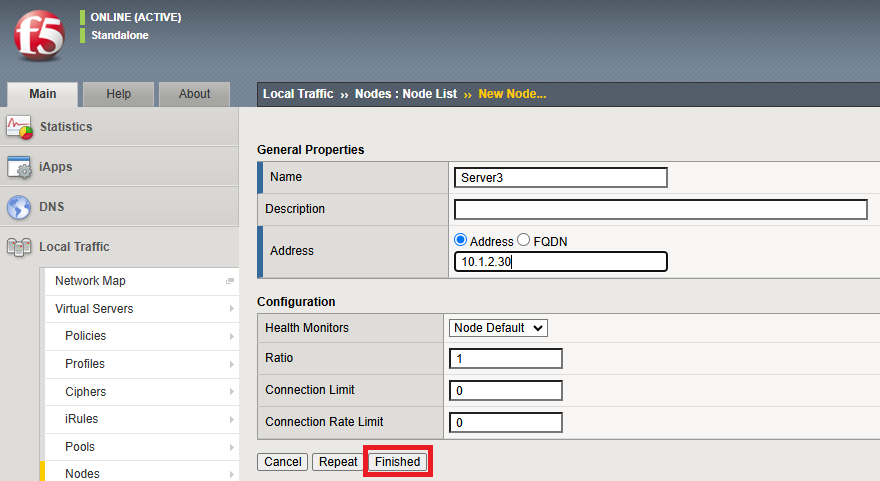
2) With these 3 nodes, the Node List is follows. The node colors are red indicates they are unavailable/down. They turn green once online available/up.
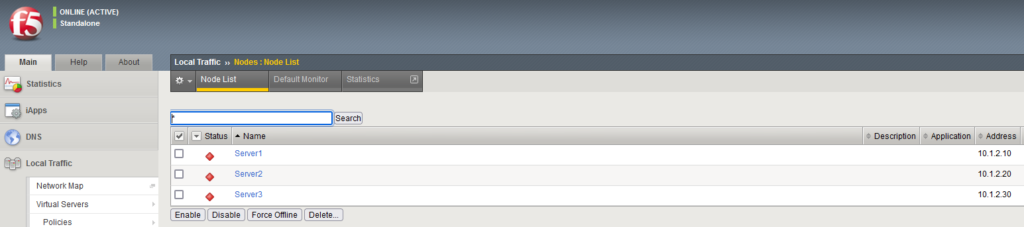

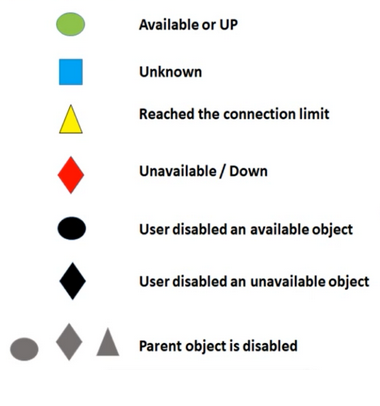
The monitoring status indicators are shown above.
3) Create Vlans | Network > VLANS > VLAN List > Create

– Inside associating with interface E1.1 untagged (non trunk)
– Outside associating with interface E1.2 untagged (non trunk)
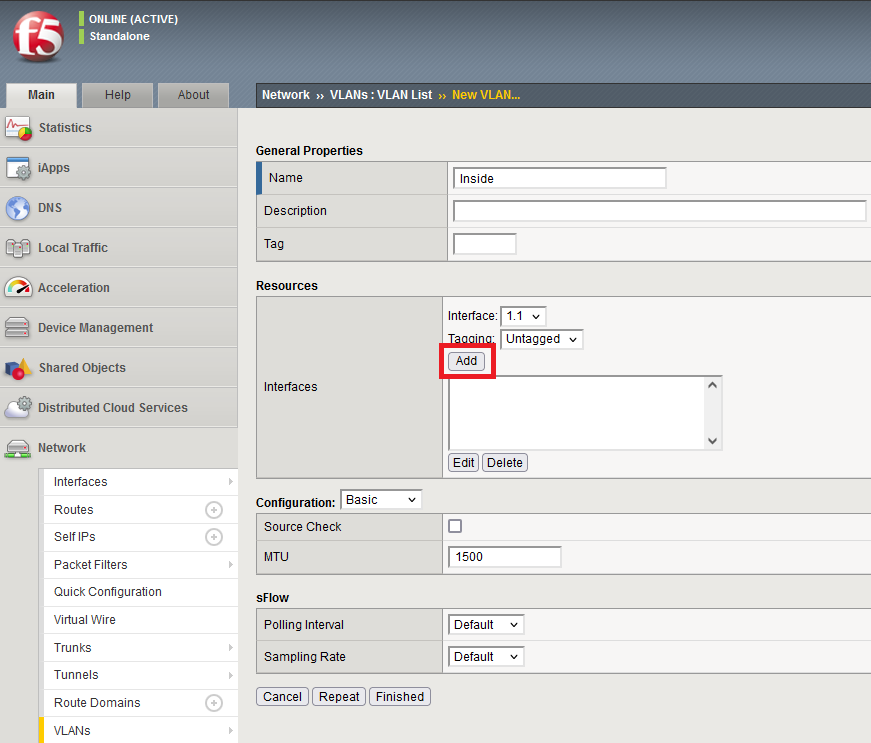
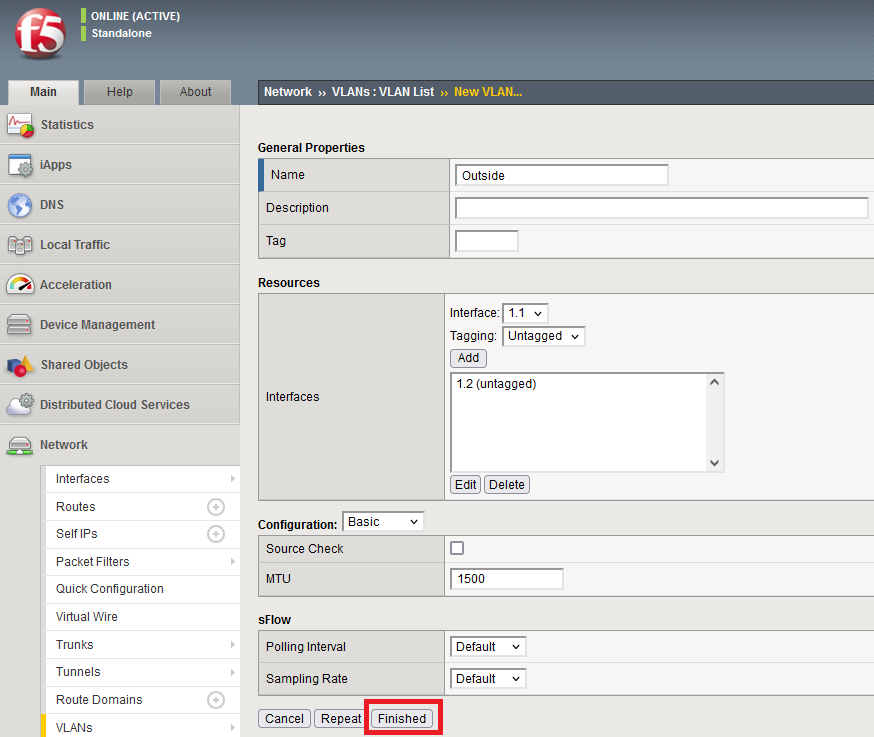
Vlan List

4) Self-IP | Network > Self-IP > Create

– Internal_IP | 10.1.2.100/24 | Inside | Allow Default
– External_IP | 172.16.2.145/24 | Outside | Allow Default
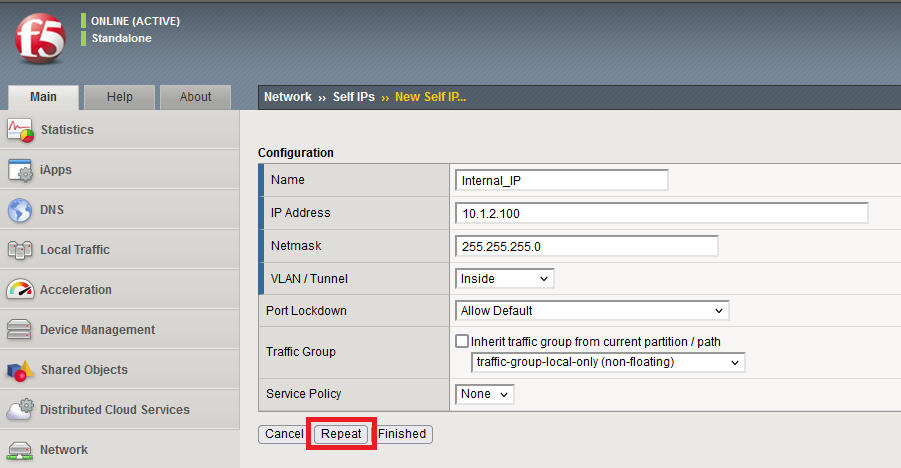
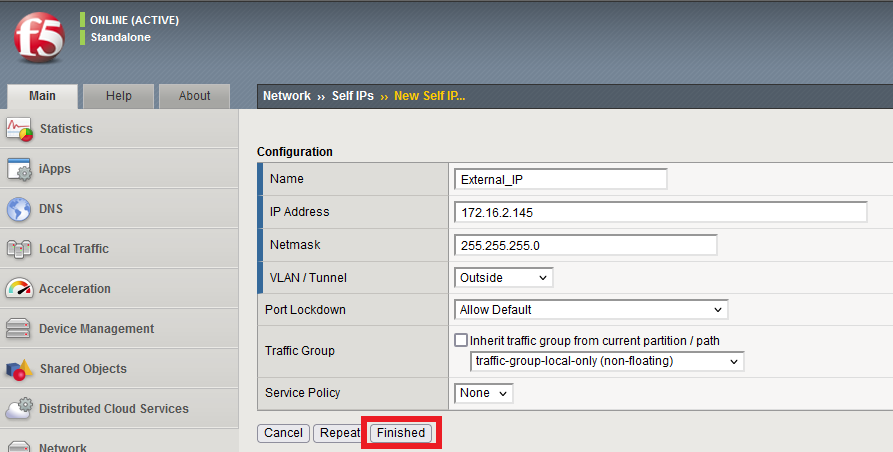
Self-IP List

5) Created Pool | Local Traffic > Pools > Pool List > Create

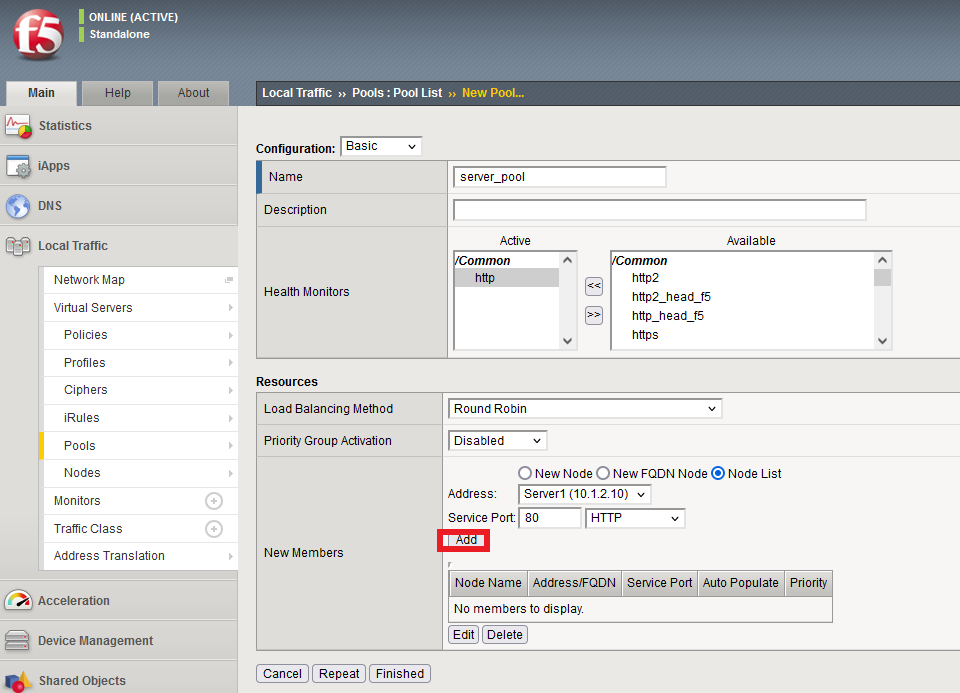
– Add 1st node from drop down (from Node List)
– Add 2nd node from drop down (repeat)
– Add 3rd node from drop down (repeat)
– Do not repeat, just finish once done!
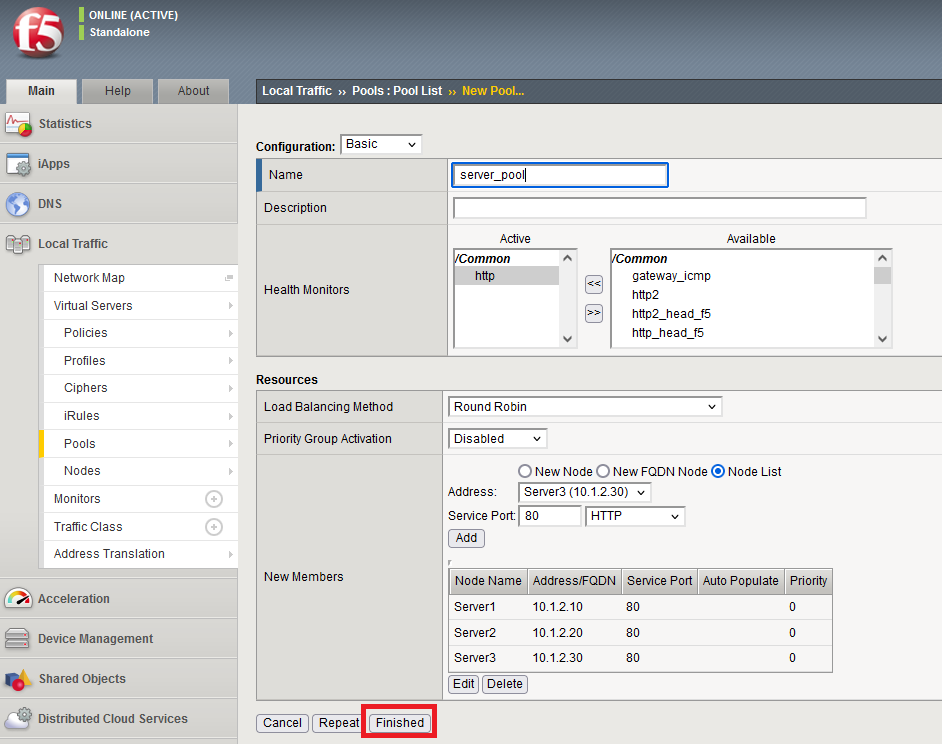
5a) Pools -> Pool List > server_pool > /Common/http (update) **
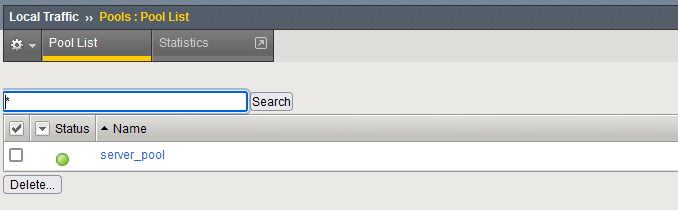
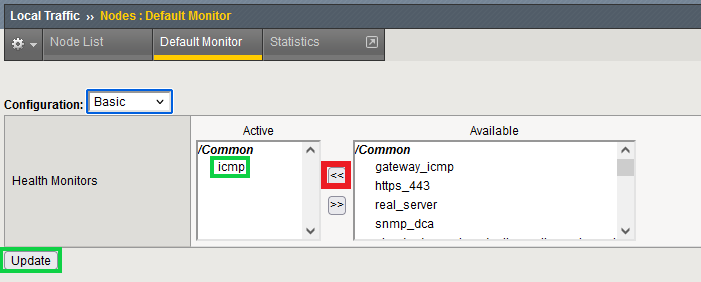
Create VIP | Virtual Server > Create

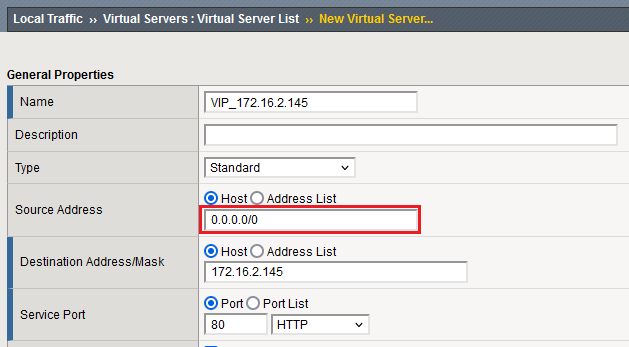
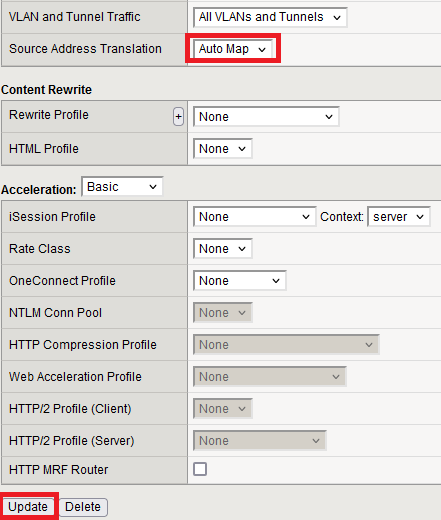

Now, on the Window Client, open browser with VIP IP address http://172.16.2.145.
– Duplicate tab twice
– Refresh second tab (press F5)
– Refresh third tab (press F5)
Now watch how each subsequent server is hit.



Now viewing the statistics of each selected server from The round-robin scheme: